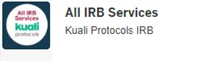Study documents requiring IRB/HRPP review must be uploaded in the Form, either as “in-line” Attachments or “Protocol” Attachments.
In-Line Attachments are uploaded within a Form section immediately following a related question.
- In-line attachments include ancillary review committee approvals, such as radiation safety, and letters of permission from certain external sites
- You will be prompted by the Form when an in-line attachment is required
- Documents uploaded as in-line attachments do not display in the list of approved documents on the Approval Letter
Protocol Attachments are uploaded in their own section of the Form which can be easily located using the left-hand navigation.
- Unless otherwise directed in the Form, study documents requiring IRB/HRPP review and approval should be uploaded as Protocol Attachments
- Documents uploaded to the Protocol Attachments section will be listed on the Approval Letter with Attachment Type, File Name, and Description all appearing
- Version dates or numbers are required for Informed Consent documents
- The version date must be updated each time the consent is amended
- The version date must be included in both the document header or footer and in the Description field in Kuali Protocols
- Stamped or watermarked copies of approved study documents will not be issued. The approved informed consent will be a Word document you can download from the Protocol Attachments section in Kuali Protocols upon approval of your submission
The file size limit for attachments is 30MB. For PDFs that are more than 30MB, use the "compress" feature in Adobe or the "Save as Other" > "Reduced Size PDF" option.
For video or audio files, we encourage you to provide a link to a site that hosts those files (e.g., Google Drive, Microsoft OneDrive or Slashtmp) rather than uploading the video or audio file directly. Contact the HRPP office at irb@iu.edu for additional assistance if needed.
Multiple sections within the Form use lists, which allow you to add multiple entries for a particular question. All lists function the same way:
- To add an entry, select the +Add Line button
- To remove an entry, select the trash can next to that entry
- To edit an entry, select the pencil next to that entry